The graphics performance of Ark Survival Evolved on PC has improved over the years, but it is still hard on most systems. Here I explain a few tips to make your Ark run faster and smoother with the hardware you already have.
To help you figure out if the changes you make to graphics settings are making a difference to the game's performance there are two ways to display your fps without a separate piece of software. If Ark runs from Steam you have the option to display your fps in-game. Turn it on in the settings menu for Ark.
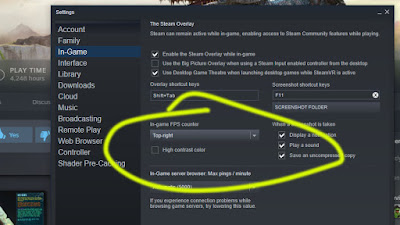 |
| In Steam's game settings there is a display fps option. This creates a very small fps display. I leave it on all the time. |
Console Commands
You can also display your fps by using the console command stat fps
Limit your fps. Through the command t.maxfps 30 (30, in this case, is 30 fps, pick your own number) you can set the fps of your game to only go to a certain level. It seems that the spikes in fps can cause the game to run less stable. We all love high fps, but if it is a choice between having Ark Survival Evolved not crash at 30 fps, or crashing at 54 fps, well I'd rather have a game that works
Graphics settings
Obviously, selecting lower graphics settings will improve framerate and stability, but they're a few settings that add very little to your Ark experience.
- Sky quality - If your frame rate is in the toilet, turn the sky quality all the way down. you're probably not spending a lot of time looking at the sky anyway.
- Ground Clutter density and view distance have a very large effect on graphics performance. One of the easiest ways to improve performance without reducing textures is to turn both these settings to low. Reducing the ground clutter also makes playing Ark easier, because it is easier to see bags and little annoying dinos without all the vegetation.
- Motion blur. - Uncheck - it is a cinematic effect that will make you dizzy.
- Light Bloom - Uncheck - it adds little to the game and sometimes annoying glare, especially off of metal structures.
- Light Shafts - Uncheck - they are cool to look at, but can really mess with performance.
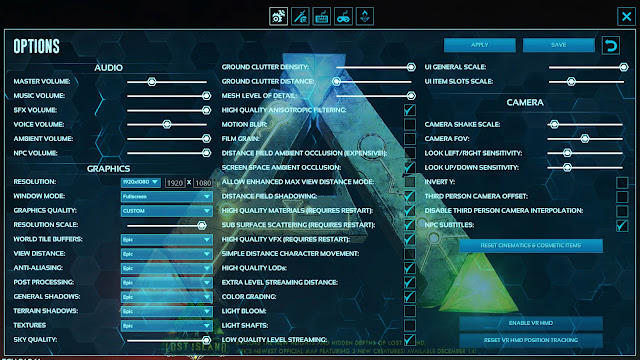 |
| Ark Survival Evolved Graphics Settings are available under options in the main menu, or by pressing ESC when you are playing the game on PC. Follow the settings in the text, not the screenshot. |
No comments:
Post a Comment